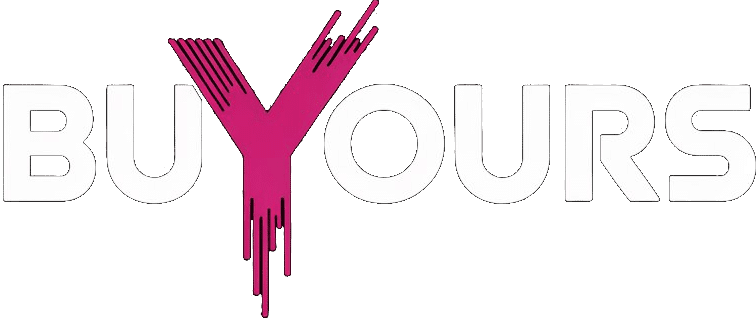How to Set Up IPTV on Smart TV: A Complete 2025 Guide
There was a time when I thought my Smart TV was just for streaming a few shows or scrolling YouTube. But once I discovered how to set up IPTV on Smart TV, it felt like I’d unlocked a hidden feature cable companies never wanted me to know about. No overpriced bundles, no filler channels — just what I actually watch.
I won’t lie, the first setup wasn’t instant. I had to find the right app, figure out how to use my M3U link, and test a few settings until everything worked smoothly. But once it did, that was it. I never touched a cable remote again. If you’ve got a Samsung, LG, or Android Smart TV, you’re already halfway there. You can set up IPTV on Smart TV in a way that feels seamless and looks cleaner than having a box hooked up under your screen.


It’s honestly one of the best tech moves I’ve made. No boxes, no headaches, and I get full control over what I watch. I’ll walk you through exactly how to do it — not with generic steps, but from the angle of someone who’s actually gone through it.
Check compatible devices and setup tools here
Why I’ll Never Watch TV the Same Way Again
I didn’t expect much when I decided to set up IPTV on Smart TV for the first time. I just wanted to ditch the clunky cable box and its useless remote. What I got instead? A smooth, no-nonsense way to stream whatever I want, whenever I want — straight from my living room screen. No boxes, no wires, no headaches.
The moment I managed to set up IPTV on Smart TV correctly, everything changed. It was fast, clean, and shockingly easy once I figured out the right app and settings. Suddenly, all my channels were there — live, on-demand, international — without dealing with satellite dishes or third-party devices.
Here’s the thing: most people don’t realize what their Smart TV is truly capable of until they set up IPTV on Smart TV and see the results for themselves. IPTV turns your screen into a full-on control center for live channels, movies, sports, and more — all in one place.
But before you dive into it, make sure your setup can actually handle it. Because when you set up IPTV on Smart TV the right way, the difference is massive.
What You’ll Need Before You Even Open the App
| Requirement | Details |
|---|---|
| Smart TV Type | Any recent LG (webOS), Samsung (Tizen), or Android TV with app access |
| System Updates | Make sure your TV is running the latest firmware |
| Internet Speed | Minimum 10 Mbps for SD, 25+ Mbps for smooth HD/4K streaming |
| Network Type | Wired (Ethernet) is best — Wi-Fi works, but less reliable |
| IPTV Subscription | Valid M3U URL + optional EPG for guide support |
If your TV is older or limited in app support, you might hit some roadblocks. But anything made in the past 3–5 years should be good to go.
Forget the Box — You Don’t Need It
Here’s what surprises most people: you don’t need an external box or streaming stick to set up IPTV on Smart TV. If your TV supports it, just download the right IPTV app, plug in your details, and you’re ready to go. It makes the whole thing look cleaner — fewer devices, fewer wires, fewer things to troubleshoot.
Still, not every app plays nice with every TV. Some require activation through a website, or you may need to register your device ID. But if one app gives you trouble, don’t panic. Just try another. The key is to set up IPTV on Smart TV using the one that works best for your exact model.


First: Don’t Even Start Without a Real IPTV Provider
Why it matters:
Before you even think about how to set up IPTV on Smart TV, you need something solid to plug in — a real, working IPTV subscription.
Free trials from sketchy sources? Most of them fail after 2 days.
No-name resellers? You’ll get random freezes, dead links, or worse — nothing at all.
If you want to set up IPTV on Smart TV and not spend hours troubleshooting, it starts with having a provider that’s actually reliable. Good IPTV = less stress, fewer issues, and more watching.
Here’s a solid list of trusted IPTV providers if you need one before continuing.
Step-by-Step? Only Works If You Know Your TV’s OS
Different TVs, different rules.
This part depends entirely on what you’re using. The way you set up IPTV on Smart TV varies depending on the system:
- Samsung TVs (Tizen OS): You’ll need to grab apps like “Smart IPTV” or “SS IPTV” from the store — some models need manual activation.
- LG Smart TVs (webOS): Fairly straightforward. Just use the LG Content Store and follow the instructions.
- Android TVs: This one’s the easiest. Google Play Store already has most of the good IPTV players waiting (TiviMate, IPTV Smarters, etc.).
If you’re planning to set up IPTV on Smart TV for the first time, understanding your TV’s operating system is the key. Each platform has its quirks — but once you get the hang of it, it becomes second nature.
The smoother your OS experience, the easier it is to set up IPTV on Smart TV without external boxes or extra gear.
Setting Up IPTV on Samsung Smart TV (Tizen OS)


Setting Up IPTV on Samsung Smart TVs (Tizen OS)? Here’s How I Got It Working
I’ll be honest — getting everything to run right when you try to set up IPTV on Smart TV with Samsung’s Tizen OS can be a bit frustrating at first. I went in thinking it’d be quick, but that first night was mostly trial and error. If you want to avoid that mess, here’s what actually worked for me.
1. Don’t Just Download Anything from the App Store
Grab the remote, hit Home, and scroll to the Apps section. From there, search for IPTV apps like “Smart IPTV” or “SS IPTV.” These are popular choices for anyone trying to set up IPTV on Smart TV without extra devices. I started with Smart IPTV — the interface was clean, and it didn’t slow my TV down.
2. Install the App, but Pay Attention to What Happens Next
Once installed, open the app. Most of them don’t just start working right away. You’ll likely see your TV’s MAC address pop up — that’s your key to activating the service. You’ll need to head to the app’s website, punch in that MAC address, and upload your playlist or credentials. That’s a common step when you set up IPTV on Smart TV through these apps.
Heads up: some apps charge a small activation fee. It’s not a subscription, just a one-time unlock. Totally worth it if you want stable service.
3. App Not Showing Up? Here’s the Fix
A lot of people give up at this point because their Samsung TV doesn’t even show IPTV apps in the store. It happened to me too. Depending on your region or firmware, the apps might be restricted.
You can either try enabling Developer Mode (not super beginner-friendly), or take the easier route: plug in a Fire Stick or Android TV box. That way, you can still set up IPTV on Smart TV without being stuck with Samsung’s app limitations.
Trust me — I’ve tried it both ways. Whether it’s through native apps or external devices, the important part is making sure you can set up IPTV on Smart TV in a way that actually works with your TV’s system. Not all paths are equal.
Still stuck or curious? This Smart TV IPTV setup guide gave me some extra clarity when things got confusing.
Setting Up IPTV on LG Smart TV (webOS)


LG Smart TV with IPTV? Yep, I Did It (And You Can Too)
If you’re using an LG Smart TV (webOS), setting things up is actually smoother than on Samsung — but that doesn’t mean you can rush it. When I first tried to set up IPTV on Smart TV with LG, I skipped one step and had to wipe everything and start over. Here’s what actually worked when I did it right:
1. Start at the LG Content Store
Grab the remote, press Home, and open the LG Content Store. That’s where your journey to set up IPTV on Smart TV really starts.
2. Search Like You Mean It
Type “IPTV” in the search bar. You’ll usually see “Smart IPTV” and “SS IPTV” show up first. Both work well — Smart IPTV is more plug-and-play, while SS IPTV gives you more room to customize.
3. Install and Launch the App
Hit Install, wait for the download to finish, and launch the app from your Home screen. If it doesn’t open right away or gives you a blank screen, just reboot the TV. Yeah — the good old turn-it-off-and-on trick still saves the day.
4. Follow the Setup Instructions — Carefully
Now here’s the part where most people mess up. The app will ask for your IPTV details — either an M3U playlist link, a code, or both. Paste it in exactly as given by your provider. You’re basically one click away from finishing your set up IPTV on Smart TV mission.
Some versions also ask for MAC address activation on the developer’s website — don’t skip it. Without it, some key features won’t even show up.
Need help with playlists? This M3U playlist guide breaks down everything without overcomplicating it.
Setting Up IPTV on Android TV


Got Android TV? Here’s How I Set Up IPTV Without a Headache
If there’s one platform that makes things easier, it’s Android TV. The flexibility is insane — you can download almost any app you want and set up IPTV on Smart TV in under 10 minutes. Whether it’s your first time or your tenth, here’s the exact method I use (and I’ve done this for friends too — never failed).
1. Head to the Google Play Store
From your Android TV home screen, scroll to find the Play Store. That’s your gateway to everything IPTV. Open it and you’re already halfway through the process to set up IPTV on Smart TV without any external gear.
2. Choose a Solid IPTV App
Search for apps like IPTV Smarters Pro, TiviMate, or Perfect Player. My go-to is TiviMate — it’s clean, fast, and handles playlists like a champ. Whatever you pick, just make sure it supports M3U URLs or login-based access.
3. Install It and Let It Load
Hit that Install button and wait a few seconds. Android TVs are usually quick, unless your internet is crawling.
4. Time to Load In Your Details
Open the app. You’ll either be asked for a username/password combo or an M3U playlist link — this is where your IPTV subscription kicks in. Paste it in, and congrats — you’re one step closer to set up IPTV on Smart TV like a pro.
Most apps also allow you to enter an EPG (Electronic Program Guide) URL. If your provider gave you one, don’t skip it. It’ll make your channel lineup look way cleaner.
5. Still Not Sure Which App to Use?
If you’re feeling stuck between options, check out this Smart TV IPTV player guide — it breaks down the pros and cons without overwhelming you.
So yeah — set up IPTV on Smart TV with Android TV is really as simple as download, paste, and stream.


Adding Your IPTV Playlist & Guide Without the Guesswork
You’ve got the app installed. You’ve got the subscription. Now it’s time to actually load some channels — this is the final (and most satisfying) part of how to set up IPTV on Smart TV properly.
Here’s how I do it — every time — no stress, no guesswork.
Step 1: Load Your M3U Playlist Like a Pro
This is the moment where your IPTV app turns from empty shell to full-on entertainment hub.
- Go to your app’s Settings or Playlist Manager
- Tap on “Add Playlist,” “Add M3U,” or “Enter URL” — depends on the app
- Paste in your M3U link from your IPTV provider
- (Optional) Name it something easy like My Channels
💡 If you’re trying to set up IPTV on Smart TV for multiple users in your house, you can even create several playlists — one for each person.
Step 2: Add an EPG (It Makes Everything Look Legit)
The EPG (Electronic Program Guide) is what shows you what’s airing now, what’s coming next, and what’s been missed.
To activate it:
- Go to EPG Settings in your IPTV app
- Paste the EPG URL from your IPTV provider
- Choose how often it should refresh (daily is fine)
- Save and wait a few seconds for everything to load
Once this is done, the guide gets populated with show names, times, and descriptions — it looks just like cable, but smarter.
🎯 Want to see the difference a good playlist and EPG setup can make? This M3U playlist and EPG guide breaks it down with examples.
Customizing Your IPTV Experience


Customizing the Way You Watch IPTV on Your Smart TV
Once you set up IPTV on Smart TV and your playlist is running, it’s worth taking a few extra minutes to tailor everything to your viewing style. Small changes can make daily use smoother and more enjoyable.
1. Clean Up Your Channel List
After you set up IPTV on Smart TV, you’ll likely have hundreds of channels. Browsing through all of them each time can be a chore.
- Group channels by category, language, or interest
- Hide channels you never watch
- Rename or reorder folders for easier navigation
This makes your setup feel more personal and easier to manage.
2. Create a Favorites List
Every time I set up IPTV on Smart TV for friends or family, I show them how to use favorites — and they always thank me later.
- Mark your most-watched channels
- Access them instantly without searching
- Customize your home screen with quick-access options
3. Adjust Video Quality Based on Your Network
Even with a stable IPTV setup, performance may vary depending on your internet speed.
- Lower video quality during peak hours to reduce buffering
- Use the “Auto” option in your app if available
- If your network is slow, this tweak can make a big difference
This is often overlooked when people first set up IPTV on Smart TV.
4. Tweak the Buffer Settings
Many IPTV apps let you customize buffering, which can help if your connection isn’t perfect.
- Find the buffer setting in your app’s playback options
- Increase it to 5 or 10 seconds if you’re seeing stuttering
- This creates smoother playback and fewer interruptions
Especially important if you set up IPTV on Smart TV using Wi-Fi instead of Ethernet.
5. Lock Down What Needs Protection
Not everything should be accessible to everyone. Whether you’ve got kids at home or simply want control over what shows up:
- Use parental controls to block certain channels
- Set PIN codes for adult content or sensitive categories
- Hide specific content you don’t want others to see
Just because you set up IPTV on Smart TV doesn’t mean every feature has to be open to every viewer.
Bonus: Some IPTV setups are easier to tweak if you’re using an external player. If you’re curious about advanced tips, this IPTV Smart TV guide dives deeper.
When Things Go Sideways: IPTV Troubleshooting Tips
So, you finally set up IPTV on Smart TV, and everything was smooth — until it wasn’t. Buffering, missing channels, random crashes… yeah, it happens. But most issues are more common (and fixable) than you think.
Buffering Like Crazy?
This is one of the most common headaches after you set up IPTV on Smart TV.
- Check your speed: You’ll need at least 25 Mbps for HD and more for 4K.
- Use ethernet: Wi-Fi isn’t always reliable. A wired connection usually fixes it.
- Tweak the buffer: Go into your IPTV app settings and increase buffer time — 5 to 10 seconds can do wonders.
Some Channels Won’t Load?
It might not be your fault. But before blaming the provider:
- Reload your playlist: Sometimes the M3U link just needs a refresh.
- Restart the app or TV: A classic move, but it still works.
- Replace your M3U URL: If it’s outdated or changed by the provider, update it right away.
These issues can pop up even if you set up IPTV on Smart TV perfectly — they’re usually linked to external sources.
App Keeps Crashing or Freezing?
After you set up IPTV on Smart TV, you might run into app performance issues, especially on older models.
- Clear cache/data from the app
- Uninstall and reinstall
- Update your TV firmware — some glitches come from outdated systems
If nothing works, consider using an external IPTV player or Android box to handle the load instead of your TV’s built-in hardware.
Can’t Find the App in Your Store?
You set up IPTV on Smart TV, but now the app you want is nowhere to be found? You’re not alone.
- Samsung/LG models often block IPTV apps by region
- Enable developer mode to sideload or unlock hidden features
- Try alternatives like IPTV Smarters or TiviMate that might still be available
Hearing Audio But Seeing Nothing?
After you set up IPTV on Smart TV, this usually means there’s a video format issue.
Restart the stream and it should load correctly
Go into your app settings
Change stream output to HLS or TS — your TV might not support the current codec


When IPTV Acts Up: Real-World Fixes for Streaming Headaches
Even if you manage to set up IPTV on Smart TV like a pro, things can still go sideways. Streams lag, screens freeze, apps crash — and it’s enough to make anyone want to throw the remote. Before you do, here’s what might actually be going on (and how to fix it fast).
🔧 Streaming Problems and Buffering Woes
| Problem | What Might Be Going On | What You Can Try |
|---|---|---|
| Constant buffering | Internet speed isn’t cutting it | Run a speed test. Aim for at least 10 Mbps (preferably 25+). Use ethernet instead of Wi-Fi. |
| Video freezing randomly | Not enough buffer space in the app | Dive into your app’s settings and increase buffer to 5–10 seconds. |
| Playback cuts in and out | Network overload during peak hours | Reduce traffic on your network. Stream during off-peak times. |
| Choppy or stuttering video | Your TV may be struggling | Lower the video resolution. Shut down any background apps. |
⚠️ App Glitches and Black Screen Frustration
- App won’t open at all?
Clear cache, uninstall, reinstall, and check for firmware updates. Old TV software is often the culprit. - App freezes mid-stream?
Restart the TV. Seriously, it works more often than not. Then check if there’s an update waiting for the app. - Stuck on a black screen after loading?
Double-check your internet. Then verify your IPTV subscription is active. Still stuck? Try using a different IPTV player — there are some great alternatives on the best IPTV apps list.
Playlist and Channel Loading Problems


When Channels Vanish or Playlists Break: Here’s What To Check
Sometimes you manage to set up IPTV on Smart TV just fine, but then your playlist won’t load, channels disappear, or the guide refuses to show. Before blaming the app, take a minute to troubleshoot — most of these issues have simple fixes if you know where to look.
Playlist Not Loading?
It happens. Here’s what you should double-check:
- Is the M3U URL correct?
A single typo can throw the whole thing off. Make sure you copied it exactly as provided by your IPTV provider. - Is your subscription still active?
Sometimes the issue is on the provider’s side. Log in to your provider’s portal to confirm. - Tried refreshing manually?
Many apps allow you to reload or refresh playlists. It’s worth a try before uninstalling anything.
Missing Channels or Incomplete Playlists?
Don’t panic. If some channels aren’t showing up:
- Update the playlist by re-importing the M3U file
- Ask your IPTV provider if specific channels have been removed or replaced
- Use a different IPTV app to see if the problem is app-specific
Need help picking one? Here’s a quick guide to some of the top IPTV players available.
EPG Not Showing?
If the program guide looks empty:
- Double-check that you entered the correct EPG URL
- Go into your app settings and force an EPG update
- Not all providers offer EPG support for every playlist — it’s worth asking
Optimizing Your IPTV Streaming Experience
Follow these tips to get the best possible performance from your IPTV setup:


How to Get IPTV Running Smooth on Your Smart TV (No More Lag!)
So, you’ve managed to set up IPTV on Smart TV — nice. But every now and then, you notice a little stutter, some freezing, or your favorite channel refuses to load without buffering. Annoying, right? The good news is, a few tweaks to your home setup can make a huge difference.
Make Your Network Work for You
The internet connection is your IPTV lifeline. If it’s weak or unstable, even the best IPTV setup will struggle.
- Go wired when you can
If your Smart TV is close enough to your router, plug it in with an ethernet cable. It’s hands-down the most reliable connection. - Improve your Wi-Fi layout
Can’t use a cable? No problem. Just make sure your router isn’t stuck behind a wall or buried under clutter. Keep it visible and as close to your TV as possible. - Time to upgrade?
If you’ve got multiple people streaming, gaming, or working online at the same time, your bandwidth might be too tight. A faster plan can solve that quickly. - Set up QoS on your router
Some routers let you prioritize streaming traffic — it’s called Quality of Service (QoS). Check your router’s settings and give IPTV the VIP treatment.
Keep Your Smart TV Lean and Fast
Even after you set up IPTV on Smart TV, poor system performance can ruin the experience. A laggy interface or slow app loading isn’t always the IPTV service’s fault — your Smart TV might just need a little tune-up.
1. Stay Updated, Always
After you set up IPTV on Smart TV, make sure both your system firmware and IPTV apps are fully updated. Manufacturers often release patches that fix bugs, improve performance, and support better video formats. Ignoring updates means risking unnecessary glitches.
2. Clear Out the Digital Junk
Smart TVs cache data, especially when streaming frequently. If you’ve already set up IPTV on Smart TV and start noticing slowdowns or freezing, go into your IPTV app settings and clear the cache. It only takes a second, but the performance boost can be noticeable.
3. Shut Down Background Apps
Apps running quietly in the background — weather widgets, music apps, or galleries — can eat up memory. After you set up IPTV on Smart TV, close anything you’re not actively using. It lightens the load and keeps your IPTV running smoother.
4. Restart Regularly
You’d be surprised how many streaming problems vanish after a simple reboot. Restarting your TV once or twice a week clears the memory and refreshes system performance — especially helpful after you’ve just set up IPTV on Smart TV and started installing apps.
Content and Playback Optimization


- Adjust video quality: Match streaming quality to your internet capabilities.
- Optimize buffer settings: Increase buffer for stability or decrease for lower latency.
- Use efficient playlists: Some providers offer optimized or regional playlists for better performance.
- Schedule downloads: For VOD content, use download features during off-peak hours if available.
Don’t Skip This: The Legal Side of IPTV (Yep, It Matters)
Look, no one likes to think about rules when all we want is a good stream on our Smart TV. But when it comes to IPTV, there’s a big difference between the tech itself and how it’s used.
IPTV is totally legal. That’s not the issue. The catch is what you’re watching — and where it’s coming from.
Here’s the deal:
- Stick with providers that actually have licensing rights to stream the content they offer.
- Be careful with region-locked stuff. Just because you can access it doesn’t mean it’s technically legal in your country.
- Always read the terms before you subscribe. Some shady providers try to shift all legal responsibility to you.
- If you want full peace of mind, go with streaming options that are clearly above board — there are plenty offering legit access to news, sports, and more.
This article was written to help you Set Up IPTV on Smart TV the right way. We’re here for the technical side of things, not to promote anything illegal. What you stream is on you — just make sure it’s content you’re allowed to access where you live.
Need help finding trustworthy options? You can start by checking this IPTV suppliers guide for safer, verified choices.
Real Questions Real Users Ask (Answered)
Is IPTV legal or not?
The technology itself? Totally legal. But the legality of what you’re watching depends on whether your provider is licensed to show that content. Always go for providers that make it clear they’re playing by the rules.
Why won’t my IPTV app even open?
Could be a bunch of things. Maybe your TV’s firmware is outdated, or the app isn’t supported on your model. Try clearing the cache, updating your TV, or reinstalling the app. If none of that works, switch to another IPTV app — some work better with certain TVs.
Do I need a VPN for IPTV?
Not technically. But a lot of people use one to avoid ISP throttling or to unlock channels from other countries. If you do go this route, just remember — a VPN doesn’t make illegal streaming legal.
What kind of internet speed do I need?
If you’re watching in SD, you’ll want at least 10 Mbps. For HD, go for 25 Mbps. And for 4K, aim for 50 Mbps or more — especially if you’ve got other people using the same Wi-Fi.
What even is an M3U playlist?
It’s basically a text file filled with links to the TV channels and content your IPTV provider gives you. You plug that URL into your IPTV app and it loads your channel list — that’s it.
Can I run IPTV on an older Smart TV?
Sometimes. But older TVs often lack the horsepower or app support. If yours doesn’t handle it well, don’t toss it — just connect a cheap Android box or Fire Stick instead.


Final Thoughts
Setting up IPTV on Smart TV is one of the easiest ways to level up your entertainment, but only if you do it right. Choose the right apps, protect your connection, and stream responsibly.
DMCA Disclaimer
This content is provided for informational purposes only. We do not host, promote, or link to any illegal IPTV services. All IPTV usage should comply with applicable copyright laws in your country. The site and author assume no liability for misuse or third-party content accessed through IPTV services.