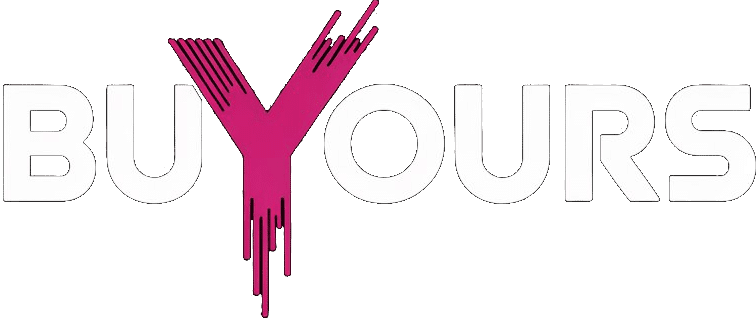IPTV VLC – Your Ultimate Guide to Streaming IPTV with VLC Media Player
Watching IPTV with VLC: Still One of the Easiest Tricks in the Book
Sometimes, the best solutions are the simplest ones. You don’t always need a fancy app or a flashy interface to stream IPTV. If you’ve ever opened an M3U playlist on VLC Media Player, you already know what I’m talking about.
It’s free, fast, and doesn’t care what device you’re using — Mac, Windows, or even Android with a little workaround. For a lot of people, IPTV VLC is the no-hassle way to watch live TV or VOD without installing extra apps or paying for subscriptions just to access a stream.
And the best part? You can customize how it looks, add subtitles, tweak buffer settings, or even stream directly from a URL. That’s why VLC still holds up.


If you’re working with M3U files regularly, this IPTV playlist guide breaks down how to organize and optimize your links without chaos.
IPTV VLC : A Combo That Still Works in 2025
Sometimes I forget just how underrated VLC really is. Most people think it’s only for watching local video files, but once you start loading IPTV links into it — especially M3U or M3U8 — it becomes something else entirely.
You don’t need to sign up, you don’t deal with ads, and it runs on almost any device without slowing down your system. That’s rare these days.
What I love is how IPTV VLC keeps things clean. You can open a playlist, flip through channels, and even tweak things like subtitles or playback speed without digging through complicated menus.
Real Setup. No Fancy Tricks.
Here’s how I usually do it when I want to test a new IPTV VLC line:
- I copy the M3U link from the provider.
- Download and Open VLC, go to “Open Network Stream.”
- Paste the URL, press play. Done.
No installations. No accounts. No 3rd-party tools. Just IPTV, pure and simple.
You can even press Ctrl + L (or Cmd + L on Mac) to bring up a full playlist view — which is a lifesaver when you’re testing 200+ channels.
I once tried VLC on an old laptop from 2014 — it still ran smoother than some modern IPTV VLC app. No kidding.
Need help with stream quality or buffering? The IPTV downloader for Windows article explains how caching and connection settings make a difference.


A Few Tweaks That Changed My Experience
VLC comes with more tools than most people ever use. Personally, I like adjusting a few key things when watching IPTV VLC :
- Network Caching: Upping it to 1500ms or 2000ms helps kill buffering.
- Recording: Hit Shift + R and it starts saving the stream locally.
- Playback tweaks: From Tools > Preferences > Video, you can fix brightness, crop, scaling…
I even created a shortcut layout to flip through channels with my keyboard — beats using a mouse on big playlists.
And if you’re curious what channels actually work with this setup, here’s a full IPTV channel list breakdown that’s worth checking before you build your playlist.
When VLC Gets Moody (Because Yes, It Happens)
Not every day is perfect. Sometimes VLC just refuses to play a playlist that worked yesterday. Here’s how I troubleshoot:
- If nothing loads: I double-check the URL — maybe the server expired.
- If there’s no audio: I switch audio output mode in VLC settings.
- If it keeps freezing: I adjust the buffer settings or switch networks.
Honestly, most problems aren’t VLC’s fault. It’s usually the source. That’s why I keep backup playlists on hand.
The Truth? IPTV VLC Still Beats Most IPTV Apps (Here’s Why)
I’ve tested more IPTV players than I can count — some flashy, some paid, some filled with ads. Yet every time, I end up reinstalling VLC.
There’s something about its simplicity. It just works. You open your M3U link, and boom — your playlist loads instantly, no logins, no popups.
And when you compare it side by side with those so-called “IPTV VLC app”? The difference shows.


IPTV VLC vs Other IPTV Players — Real Comparison
| Feature | VLC Media Player | Most IPTV Apps |
|---|---|---|
| Free to Use | Yes | Often Paid |
| M3U Playlist Support | Yes | Yes |
| Runs on Any Platform | Yes | Limited Support |
| Built-In Recording | Yes | External Only |
| Ad-Free Experience | Yes | Ads Everywhere |
Whether you’re streaming from a laptop, tweaking settings on an Android box, or testing a playlist on VLC for Smart TV — it delivers.
And if you’re still deciding on which player fits your style, this best IPTV player 2025 guide is a solid place to start
Final Thought — VLC Does the Job When Others Don’t
Streaming IPTV doesn’t have to be complicated. VLC proves that. No subscriptions, no hidden fees, no flashy UI — just solid, reliable playback on almost any device you throw at it.
Sure, it doesn’t have built-in EPG or glossy menus like some premium apps, but what it lacks in style, it makes up for in performance and freedom.
So if you’re tired of bloated IPTV VLC app that crash, buffer, or lock you into monthly payments, VLC is still one of the smartest ways to run IPTV VLC in 2025.
And if you’re looking for a source that actually works with it — clean M3U links, fast streams, and support that answers when you ask — this IPTV subscription page is a good place to begin.
Real Questions I Hear All the Time
Can VLC run IPTV on Smart TVs?
Yes, if your Smart TV supports VLC installation (many Android-based ones do), just load your M3U playlist like you would on PC or Mac.
What about recording IPTV?
It’s built-in. Press Shift + R while watching and VLC starts recording the stream to your device.
Buffering issues?
Go to Tools > Preferences > Input/Codecs and increase caching time. Also, try using a wired connection if you’re on Wi-Fi.
Can I use VLC with premium IPTV services?
Absolutely. As long as the provider offers a valid M3U or Xtream Code URL, VLC can handle it with ease.
Do I need an EPG for VLC?
VLC doesn’t support full EPG formats natively, but some M3U playlists include basic metadata like program names or channel categories.
DMCA Disclaimer
This content is provided for educational and informational purposes only. We do not host, stream, or distribute any copyrighted IPTV content. All tools, configurations, and examples discussed are intended for legal IPTV usage only. It is the sole responsibility of the end user to ensure they comply with applicable laws and regulations in their country.