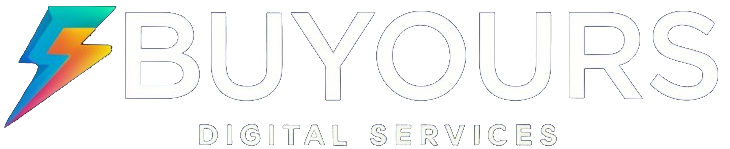IPTV M3U Playlist technology has transformed the way we consume digital media, offering unmatched flexibility and control compared to traditional cable services. At the core of this innovation is the M3U playlist – a simple yet highly effective file format used to organize and deliver streaming content across platforms. Whether you’re completely new to IPTV or seeking to fine-tune your setup, mastering how to use an IPTV M3U Playlist is essential for a smooth and customized viewing experience.
This guide will walk you through everything you need to know about IPTV M3U Playlists — from technical formats and compatible devices, to real-world use cases, setup guides, and even legal insights. By the end, you’ll be fully equipped to create, manage, and optimize your IPTV M3U Playlist for maximum performance.
What Is an M3U Playlist?

An IPTV M3U Playlist is a plain text file format originally used for audio but now widely adopted in IPTV. It helps organize and access streaming media by pointing your player to each stream’s exact location — like a digital TV guide.
These playlists don’t store the content themselves; they just link to it. That’s what makes them light, flexible, and easy to edit or share. You can see how IPTV works in more detail if you’re new to this format.
Ready to Explore IPTV M3U Playlist Files?
Download a sample M3U file to see the structure firsthand and start learning how they work.
Technical Structure of M3U Files
To create or troubleshoot an IPTV M3U Playlist, it’s important to understand its internal structure. The format is simple but follows a precise pattern.
Basic M3U File Structure
#EXTM3U
#EXTINF:-1 tvg-id="Channel1" tvg-name="News24" tvg-logo="http://example.com/logo.png" group-title="News",News 24
http://example.com/stream/link1
#EXTINF:-1 tvg-id="Channel2" tvg-name="Sports1" tvg-logo="http://example.com/logo2.png" group-title="Sports",Sports Channel
http://example.com/stream/link2
#EXTM3U: This tag must appear first. It signals that the file is using the extended M3U format.
#EXTINF: Comes before each stream link. It holds metadata like channel name and category.
tvg-id: A unique channel code, usually tied to EPG data.
tvg-name: The name shown on your player.
tvg-logo: Direct URL of the channel’s icon.
group-title: Used to group content into categories like Sports or News.
Stream URL: The direct path to the live or on-demand content.
For a more complete setup, you can also explore IPTV players that support this format.
#EXTM3U: This tag must appear first. It signals that the file is using the extended M3U format.
#EXTINF: Comes before each stream link. It holds metadata like channel name and category.
tvg-id: A unique channel code, usually tied to EPG data.
tvg-name: The name shown on your player.
tvg-logo: Direct URL of the channel’s icon.
group-title: Used to group content into categories like Sports or News.
Stream URL: The direct path to the live or on-demand content.
For a more complete setup, you can also explore IPTV players that support this format.
Key Elements Breakdown:
- #EXTM3U: This tag must appear first. It signals that the file is using the extended M3U format.
- #EXTINF: Comes before each stream link. It holds metadata like channel name and category.
- tvg-id: A unique channel code, usually tied to EPG data.
- tvg-name: The name shown on your player.
- tvg-logo: Direct URL of the channel’s icon.
- group-title: Used to group content into categories like Sports or News.
- Stream URL: The direct path to the live or on-demand content.
For a more complete setup, you can also explore IPTV players that support this format.
The line following each #EXTINF tag contains the actual URL to the media stream.

M3U playlists enable consistent viewing across multiple devices
Benefits of Using IPTV M3U Playlist
Advantages of IPTV M3U Playlists
- Universal Compatibility: Works with numerous media players across different platforms
- Customization: Easily organize channels into categories
- Lightweight: Small file size makes sharing and transferring simple
- Flexibility: Can be edited with any text editor
- EPG Integration: Supports electronic program guide data
- Channel Filtering: Group channels by language, country, or genre
- Portability: Use the same playlist across multiple devices
Limitations to Consider
- Stream Reliability: Dependent on the stability of source links
- Maintenance Required: Links may break over time and need updating
- Technical Knowledge: Basic understanding required for troubleshooting
- Legal Considerations: Must ensure content is properly licensed
- Security Concerns: Potential exposure to malicious streams
Enhance Your Streaming Experience
Try our curated, regularly updated M3U playlists for a reliable streaming experience.Get Curated Playlists
Creating Your Own IPTV M3U Playlist
Creating a custom M3U playlist gives you complete control over your IPTV experience. Follow these steps to build your own playlist from scratch:

Step-by-step process of creating an M3U playlist
Step-by-Step Guide to Creating an M3U Playlist
Open a Text Editor: Use any plain text editor like Notepad, TextEdit, or VS Code.Add the Header: Start with #EXTM3U as the first line of your file.Add Channel Information: For each channel, add an #EXTINF line with metadata.Add Stream URLs: On the line following each #EXTINF entry, add the stream URL.Organize into Groups: Use the group-title attribute to categorize channels.Save the File: Save with a .m3u or .m3u8 extension (UTF-8 encoding recommended).Test Your Playlist: Open it in an IPTV player to verify it works correctly.
Example of a Basic IPTV M3U Playlist
#EXTM3U #EXTINF:-1 tvg-id="news24" tvg-name="News 24" group-title="News",News 24 http://example.com/news24/index.m3u8 #EXTINF:-1 tvg-id="sports1" tvg-name="Sports Channel" group-title="Sports",Sports Channel http://example.com/sports1/index.m3u8 #EXTINF:-1 tvg-id="movie1" tvg-name="Movie Channel" group-title="Movies",Movie Channel http://example.com/movies/index.m3u8
Pro Tip: When creating your playlist, organize channels into logical groups using the group-title attribute. This makes navigation much easier, especially when you have hundreds of channels.
Importing IPTV M3U Playlist to IPTV Players
Once you have an M3U playlist, you’ll need to import it into an IPTV player to start watching. The process varies slightly depending on your device and player, but the general steps remain similar.

Importing M3U playlists into popular IPTV players
General Steps for Importing IPTV M3U Playlists
Choose Your IPTV Player: Select a compatible player for your device.Locate the Import Option: Look for “Open Network Stream,” “Add Playlist,” or similar options.Select Import Method: Choose between URL import or local file import.Enter Playlist Location: Provide the URL or file path to your M3U playlist.Configure Additional Settings: Set EPG source, cache options, etc. (if available).Save and Load: Confirm your settings and load the playlist.
Device-Specific Import Instructions
Android Devices
- Install an IPTV player (TiviMate, IPTV Smarters, Perfect Player)
- Open the app and navigate to settings
- Select “Add Playlist” or “Add New Playlist”
- Choose URL or File method
- Enter the M3U URL or select the local file
- Name your playlist and save
iOS Devices
- Download an IPTV player (GSE Smart IPTV, IPTV Smarters)
- Open the app and find the playlist section
- Tap “Add Playlist” or the “+” icon
- Select remote URL or local file
- Enter the playlist details
- Save and wait for channels to load
Smart TVs
- Install a compatible IPTV app from your TV’s app store
- Launch the app and navigate to settings
- Find “Playlists” or “Channel Sources”
- Select “Add New” or similar option
- Enter the M3U URL when prompted
- Confirm and wait for channel list to populate
Need a Reliable IPTV Player?
Download our recommended IPTV players for different devices to get the best viewing experience.
Legal Considerations and Copyright Warnings
Important: While IPTV M3U playlists are simply a file format and perfectly legal to use, the content you access through them may be subject to copyright laws and licensing restrictions. Always ensure you have proper rights to access the content in your playlists.

Understanding the legal landscape of IPTV content is essential
Key Legal Points to Consider
What’s Legal
- Using M3U playlists to organize legally obtained content
- Accessing free-to-air channels that are publicly available
- Streaming from official sources that offer free content
- Creating and sharing playlists that point to legal sources
- Using IPTV services you’ve properly subscribed to
What’s Potentially Problematic
- Accessing premium content without proper subscription
- Distributing copyrighted content without authorization
- Using playlists that aggregate unlicensed streams
- Bypassing regional restrictions on content
- Redistributing subscription-based content
Staying on the Right Side of the Law
To ensure your IPTV activities remain legal, follow these guidelines:Verify Content Sources: Only use playlists that point to legally available content.Pay for Premium Content: Subscribe to official services for premium channels.Respect Geographic Restrictions: Don’t use VPNs to bypass regional content blocks.Be Wary of “Too Good to Be True” Offers: Extremely cheap services offering premium channels are often unauthorized.Research Before Using: If unsure about a service’s legitimacy, research before using it.
Note: Laws regarding IPTV vary by country. What’s legal in one jurisdiction may be illegal in another. This guide provides general information but is not legal advice. Consult local laws or a legal professional for specific guidance.
Troubleshooting Common IPTV M3U Playlist Errors
Even with a properly formatted M3U playlist, you may encounter issues. Here are common problems and their solutions:

Common IPTV streaming issues and their solutions
Channels Not Loading
Symptoms: Channel list appears but streams don’t play or show error messages.
Possible Causes:
- Stream URL is no longer valid
- Server hosting the stream is down
- Network connectivity issues
- Geo-restrictions blocking access
Solutions:
- Verify the stream URL is still active by testing in VLC
- Check your internet connection
- Try accessing the playlist through a different network
- Update your playlist with current stream URLs
Buffering or Stuttering Playback
Symptoms: Stream starts but frequently pauses or buffers.
Possible Causes:
- Insufficient bandwidth
- Server overload
- Network congestion
- Player buffer settings too low
Solutions:
- Connect to a faster internet connection
- Try during off-peak hours
- Increase buffer size in player settings
- Close other bandwidth-intensive applications
- Try a lower quality stream if available
Playlist Not Loading At All
Symptoms: Player shows no channels or fails to load the playlist.
Possible Causes:
- Incorrect playlist URL
- Malformed M3U file
- Server hosting the playlist is down
- Player compatibility issues
Solutions:
- Double-check the playlist URL for typos
- Verify the M3U file format is correct
- Try opening the playlist in a different player
- Download the playlist locally and try loading from file
EPG (TV Guide) Not Working
Symptoms: Channels load but no program information is displayed.
Possible Causes:
- EPG URL is incorrect or missing
- Channel IDs in playlist don’t match EPG data
- EPG data is outdated
- Player EPG settings are incorrect
Solutions:
- Verify EPG URL is correct and accessible
- Check that tvg-id values in your playlist match EPG data
- Update EPG data manually if needed
- Configure correct EPG settings in your player
Still Having Issues?
Download our comprehensive troubleshooting guide with step-by-step solutions for all common IPTV problems.Get Troubleshooting Guide
Recommended IPTV Players Supporting M3U
The right IPTV player can make a significant difference in your viewing experience. Here are some of the best players that support M3U playlists across different platforms:

Popular IPTV players with M3U playlist support
| Player Name | Platforms | EPG Support | User Interface | Price | Best For |
| VLC Media Player | Windows, macOS, Linux, Android, iOS | Limited | Basic | Free | Simple playback, beginners |
| Kodi | Windows, macOS, Linux, Android, iOS | Yes (with PVR addons) | Customizable | Free | Home theater setups |
| TiviMate | Android, Fire TV | Excellent | Premium | Free/Premium | Android TV users |
| Perfect Player | Android | Yes | Good | Free | Performance on low-end devices |
| IPTV Smarters | Android, iOS, Fire TV | Yes | Modern | Free | Mobile viewing |
| GSE Smart IPTV | iOS, Apple TV | Yes | Good | Free/Premium | Apple ecosystem |
| MyIPTV Player | Windows | Yes | Simple | Free | Windows desktop users |
Player Selection Tips
When setting up your IPTV M3U Playlist, there are a few important features to keep in mind to ensure smooth performance and usability:
- Device Compatibility: Make sure the player supports your TV, mobile, or PC.
- EPG Support: Helpful if you want an on-screen guide.
- Interface: A clean, simple UI makes navigation easier.
- Performance: Some players run better on certain hardware.
- Extras: Look for options like recording, parental control, or favorites.
Useful Features Worth Having:
- Support for multiple playlists
- Catch-up or timeshift playback
- Channel categories and grouping
- Favorites and search functionality
- Works well with remote controls
If you’re not sure which player to pick, check out our guide on top IPTV apps to compare your options.

Enjoying IPTV content on a large screen with an optimized player
IPTV M3U Playlist vs. Other Playlist Formats
While M3U is the most common playlist format for IPTV, there are other formats you might encounter. Understanding the differences can help you choose the right format for your needs.

Comparison of different playlist formats used in streaming
| Format | File Extension | Structure | Advantages | Limitations | IPTV Support |
| M3U/M3U8 | .m3u, .m3u8 | Plain text | Universal support, simple structure, lightweight | Limited metadata capabilities | Excellent |
| XSPF | .xspf | XML-based | Rich metadata, better organization | Larger file size, less IPTV support | Limited |
| JSON | .json | JSON format | Modern, flexible, programmable | Not widely supported by IPTV players | Poor |
| XML | .xml | XML format | Structured data, good for EPG | Complex, verbose | Moderate |
| ASX | .asx | XML-based | Good for Windows Media Player | Limited to specific players | Poor |
Why M3U Dominates IPTV
The IPTV M3U Playlist remains the go-to format for IPTV services, even with other options available. Its universal compatibility ensures that nearly all IPTV players support it. The simplicity of the IPTV M3U Playlist structure makes it easy to create, edit, or troubleshoot without technical knowledge.
These playlists are also efficient — they load fast and require very little system power. Thanks to the extended format, an IPTV M3U Playlist can include extra metadata without breaking compatibility. Strong community support has also helped make the IPTV M3U Playlist an industry standard across the globe.
Did You Know? M3U8 files are UTF-8 encoded, allowing global IPTV services to support international channels and characters seamlessly
Conclusion: Mastering IPTV with M3U Playlists

M3U playlists are the backbone of a well-structured IPTV setup. With a properly configured IPTV M3U Playlist, you gain full control over how your channels are organized, loaded, and accessed across different devices. Understanding how to use and manage your IPTV M3U Playlist makes a huge difference in your streaming quality.
As always, make sure you’re accessing content through legal means. You can learn more about IPTV legality here and make informed choices.
Whether you’re using Smart TVs, mobile apps, or dedicated boxes, building a reliable setup with an optimized IPTV M3U Playlist can completely change how you consume content. Not sure where to begin? Start with our IPTV setup guide to get started.
Ready to Enhance Your IPTV Experience?
Ready to get started with your own IPTV M3U Playlist? Download our complete IPTV starter kit — it includes sample playlists, top player recommendations, and simple step-by-step setup instructions.