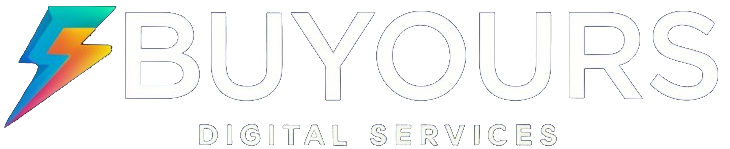Install Tivimate IPTV on Windows 11 effortlessly! Follow our guide to set up, optimize, and fix any streaming issues.
Tivimate IPTV Player is one of the most popular IPTV apps for streaming live TV, movies, and on-demand content. While it’s primarily designed for Android devices, you can also install Tivimate IPTV Player on Windows 11 using an Android emulator.

In this guide, we’ll walk you through the process step by step, ensuring that you can enjoy your favorite IPTV content on your Windows 11 PC without any hassle.
🎯 By the end of this guide, you’ll be able to:
✅ Install Tivimate IPTV Player on Windows 11
✅ Optimize Tivimate for buffer-free streaming
✅ Compare Tivimate with other IPTV players
✅ Troubleshoot common Tivimate issues
📌 For more IPTV service details, visit Buy IPTV Live.
📖 Table of Contents
- What is Tivimate IPTV Player?
- Why Use Tivimate on Windows 11?
- How to Install Tivimate on Windows 11 (Step-by-Step)
- Best Tivimate Settings for Smooth Performance
- Tivimate vs. Other IPTV Players
- Troubleshooting Common Tivimate Issues
- Is Tivimate IPTV Player Legal?
- Frequently Asked Questions (FAQ)
- Conclusion
📺 What is Tivimate IPTV Player?
Tivimate IPTV Player is a powerful IPTV app that allows users to watch live TV channels and on-demand content using M3U playlists and IPTV services.
🔹 Key Features of Tivimate
✅ User-friendly interface with modern design
✅ EPG (Electronic Program Guide) support
✅ Ability to add multiple IPTV playlists
✅ Catch-up TV support for missed shows
✅ Parental control options for family-friendly viewing
📌 For more IPTV app comparisons, check out Best IPTV Services.
🔎 Why Use Tivimate on Windows 11?
Using Tivimate on Windows 11 offers several benefits:
✔ Larger screen for a better viewing experience
✔ Better processing power than most Android TV devices
✔ Multitasking while streaming IPTV on your PC
📌 Want to install Tivimate on Firestick? Check out Best IPTV for Firestick.
💻 How to Install Tivimate on Windows 11 (Step-by-Step)
Since Tivimate is an Android app, you’ll need an Android emulator to run it on Windows 11.
🛠️ Step 1: Download and Install an Android Emulator
❶ Download BlueStacks from the official website.
❷ Install the emulator by following the on-screen instructions.
📥 Step 2: Install Tivimate via Google Play Store
1️⃣ Open BlueStacks and sign in with your Google account.
2️⃣ Go to Google Play Store and search for Tivimate IPTV Player.
3️⃣ Click Install and wait for the download to complete.
🖥️ Step 3: Configure Tivimate with Your IPTV Playlist
✅ Open Tivimate from the app drawer inside the emulator.
✅ Go to Settings > Add Playlist.
✅ Enter your M3U playlist URL from your IPTV provider.
✅ Wait for the channel list to load and start streaming!
📌 For more IPTV subscription details, visit Buy IPTV.
⚙️ Best Tivimate Settings for Smooth Performance
✔ Use a high-speed internet connection (at least 25 Mbps).
✔ Prefer a wired Ethernet connection instead of Wi-Fi.
✔ Enable Hardware Acceleration from Tivimate’s settings.
✔ Use a VPN like NordVPN for better security and bypassing ISP throttling.
📊 Tivimate vs. Other IPTV Players
| Feature | Tivimate | IPTV Smarters | VLC |
|---|---|---|---|
| Ease of Use | ✅ | ✅ | ❌ |
| EPG Support | ✅ | ✅ | ❌ |
| Catch-Up TV | ✅ | ❌ | ❌ |
| Supports Arabic Channels | ✅ | ✅ | ✅ |
📌 Want more IPTV app options? Check out Best IPTV Apps.

🛠️ Troubleshooting Common Tivimate Issues
❌ Issue: App Crashes or Freezes
🔹 Solution: Clear the app cache from settings or update the app.
❌ Issue: IPTV Channels Not Loading
🔹 Solution: Verify your M3U playlist URL is still valid (test it in VLC).
📌 For more troubleshooting help, visit FAQ Page.
🔎 Is Tivimate IPTV Player Legal?
✔ Yes, Tivimate is legal, but the legality depends on your IPTV provider.
📌 Read more about IPTV legality at TechRadar’s Guide to IPTV.
❓ Frequently Asked Questions (FAQ)
❓ Can I use Tivimate on a Smart TV?
✔ Yes, you can install Tivimate on Android TV or Firestick.
❓ Does Tivimate support Arabic channels?
✔ Yes, Tivimate can stream Arabic IPTV channels using M3U playlists.
❓ What’s the best VPN for Tivimate?
✔ We recommend NordVPN for fast and secure IPTV streaming.
❓ How can I update Tivimate on Windows 11?
✔ Open Google Play Store in your emulator and check for updates.
📌 For more questions, visit FAQ Page.
🎬 Conclusion
If you’re looking for the best way to stream IPTV on Windows 11, Tivimate is a top choice. Follow this guide to install it easily and enjoy a smooth streaming experience.
🔥 Start streaming now! Download Tivimate and enjoy premium IPTV today. 🚀