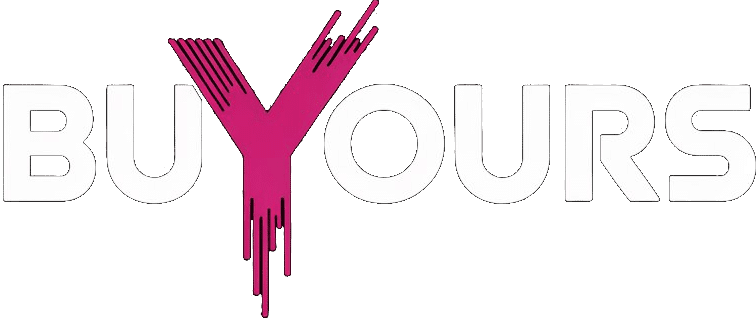How to Install IPTV on Fire Stick (Step-by-Step for 2025)
So you’ve got a Fire Stick and you’re tired of paying for cable? You’re not alone. One of the smartest upgrades you can make in 2025 is learning how to install IPTV on Fire Stick—and once it’s set up, you’ll wonder why you didn’t do it sooner.
An IPTV setup unlocks thousands of live channels, sports events, movies, and international content. All you need is a Fire Stick, a bit of internet, and a few minutes of your time.
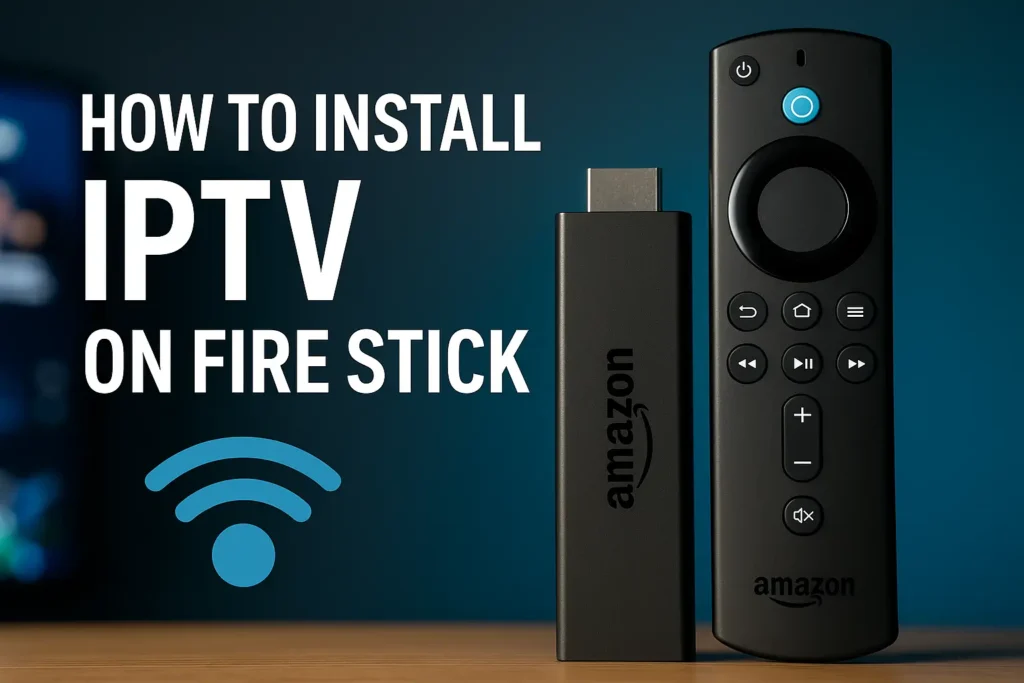
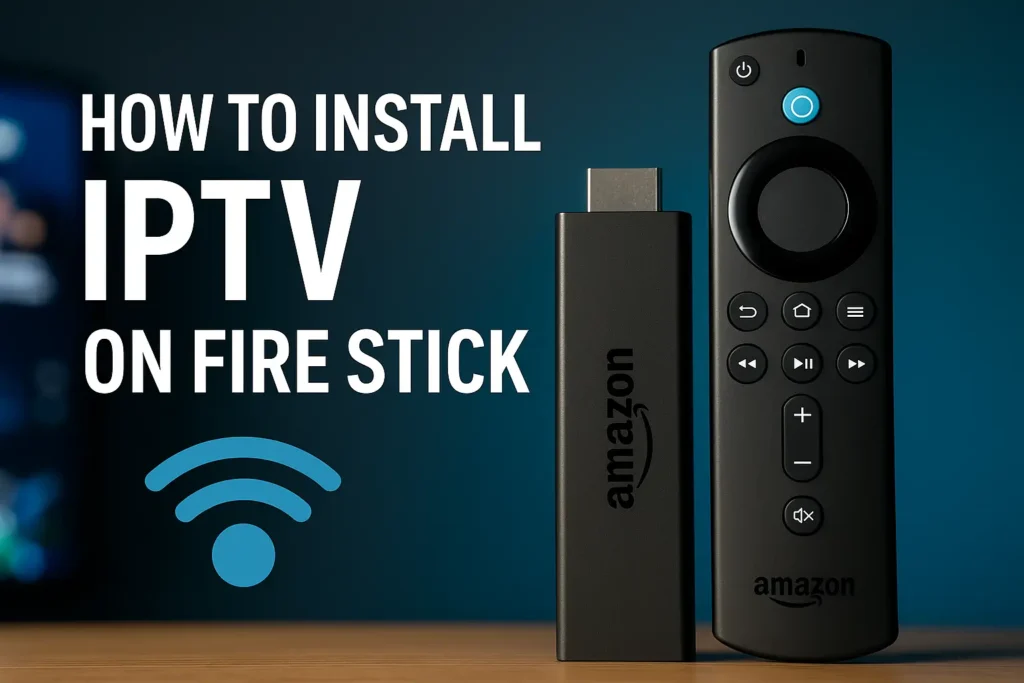
No rooting. No complicated files. Just a simple, clean install.
We’ll walk you through exactly how to get IPTV running smoothly, even if you’ve never installed anything outside of the Amazon Appstore before. And if you’re still choosing a provider, this subscription list gives you some of the best options currently available
Why Fire Stick and IPTV Are a Perfect Match
If you’re wondering why so many streamers are choosing to install IPTV on Fire Stick, the answer’s simple: it just works. Fire Stick devices are fast, affordable, and easy to set up. Pair that with IPTV, and suddenly your regular TV becomes a global entertainment hub.
You don’t need cables. No monthly hardware rentals. Just plug in the device, install the app, and you’re ready to stream live channels, sports, and movies from all over the world.


Here’s What You’ll Need Before You Begin:
| Requirement | Recommended Option |
|---|---|
| Device | Amazon Fire Stick (2nd Gen or newer) |
| Internet Speed | At least 25 Mbps for smooth HD/4K streaming |
| IPTV Service Subscription | Provider with M3U or Xtream Codes access |
| IPTV Player App | IPTV Smarters Pro or TiviMate recommended |
Once you’ve got these in place, the setup becomes a breeze. You’ll be able to Install IPTV on Fire Stick, log in, and start watching within minutes.
If you’re still figuring out which IPTV player works best, this guide on Fire Stick-compatible IPTV apps can help you decide.
Fire Stick Setup: What You Must Do Before Install IPTV on Fire Stick
Before you install IPTV on Fire Stick, there are a few key things you need to prep. It’s not complicated, but skipping these steps can lead to glitches, failed installs, or constant buffering.
Here’s how to get your Fire Stick ready the right way:
1. Update the System Software
Don’t start without checking for updates. Go to:
Settings → My Fire TV → About → Check for Updates
Having the latest firmware avoids compatibility issues when you install IPTV on Fire Stick. It also keeps your device stable and more secure.
2. Allow Apps from Unknown Sources
Most IPTV apps aren’t in the official Amazon Appstore. So you’ll need to sideload them.
Do this by going to:
Settings → My Fire TV → Developer Options → Install Unknown Apps
Then enable access for the Downloader app (or any browser you’re using).
This lets you Install IPTV on Fire Stick app manually without restrictions. It’s a one-time setup that makes the rest super easy.
3. Test Your Internet Connection
This one’s often ignored—but makes a huge difference. Run a quick speed test before you Install IPTV on Fire Stick. You’ll want at least 25 Mbps for HD, and more for 4K.
If your Wi-Fi is weak, try moving your router closer or use an Ethernet adapter. Streaming IPTV without good internet? You’re just asking for buffering.
💡 Need help finding the best IPTV apps that actually work well on Fire Stick? This guide lists our top picks for smooth, secure performance.


Installing IPTV Apps on Amazon Fire Stick
Setting up your Amazon Fire Stick to Install IPTV on Fire Stick is a game-changer for anyone looking to access a full range of entertainment without traditional cable limitations. Whether you’re a first-time user or experienced with streaming devices, the key to success lies in using the right IPTV apps and following proper sideloading steps.
This section walks you through the most recommended IPTV apps, how to sideload them correctly, and which permission settings to enable for a seamless viewing experience.
Popular IPTV Applications for Fire Stick
When Install IPTV on Fire Stick, the app you choose will directly affect your experience. Below are some of the top-performing IPTV apps that are widely used in 2025:
- IPTV Smarters Pro – A user-friendly app with live TV, VOD support, and multi-screen functionality.
- IPTV Extreme – Ideal for advanced users who need playlist control and fine-tuned playback settings.
- TV Boss – A lightweight app designed for quick access to live TV channels.
These applications support M3U playlists, Xtream Codes, and EPGs, providing flexibility across different IPTV services.
How to Sideload IPTV Apps on Fire Stick
Since many IPTV apps aren’t available in the Amazon Appstore, sideloading is necessary. Here are two safe and efficient methods:
- Downloader App – The most popular tool to sideload APKs. Just enter the direct download link for the IPTV app, and follow the prompts to Install IPTV on Fire Stick.
- ES File Explorer – Best for managing multiple APKs, especially if you’re installing several IPTV-related tools or backing up app data.
Ensure you have enabled “Install Unknown Apps” from your Fire Stick settings before starting this process.
Setting Correct App Permissions
To avoid playback issues and ensure optimal performance after installation, configure your Fire Stick’s app permissions:
- Enable Storage Access – Needed for apps to read and write EPG data, channel logos, and VOD content.
- Allow Location Access (if requested by the app) – Some IPTV services use geo-restrictions for regional content.
Once the app is installed and permissions are configured, log in using your IPTV subscription credentials (M3U URL, Xtream Codes, etc.) and begin streaming.
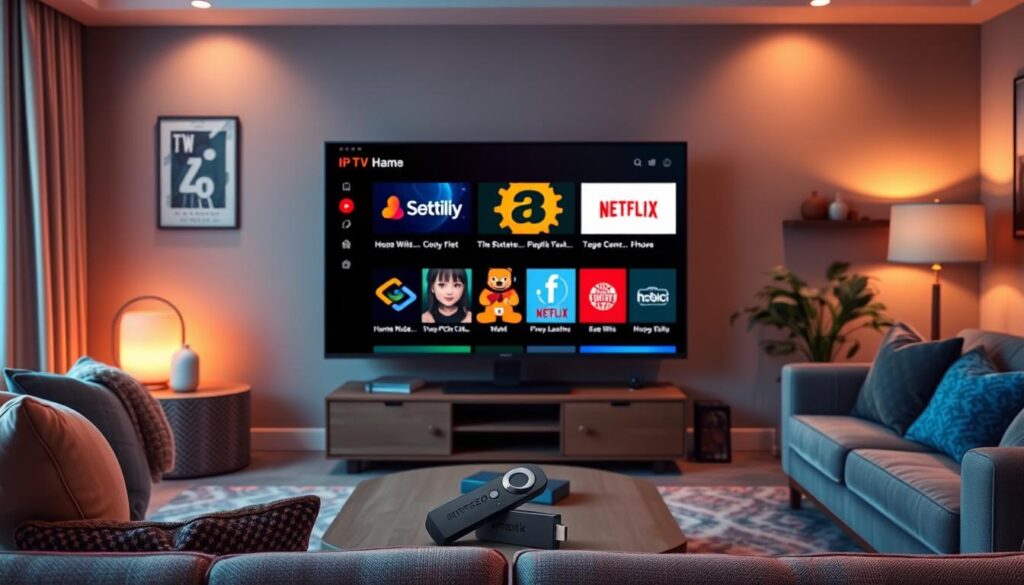
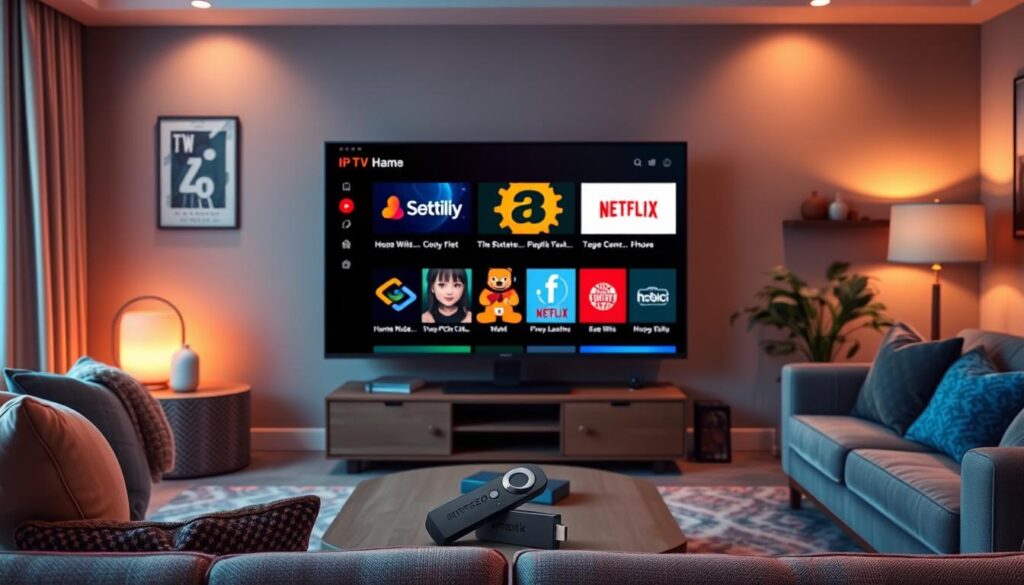
Configuring Your IPTV Service and Playlist on Fire Stick
Once you install IPTV on Fire Stick, the next important step is setting up your IPTV subscription and playlist. This configuration process allows you to access your live TV channels, VOD library, and favorite content seamlessly. A proper setup ensures smooth streaming, fast load times, and a tailored viewing experience.
Step 1: Enter Your IPTV Subscription Details
After installing your IPTV app on Fire Stick, you’ll need to input the login credentials provided by your IPTV service. These usually include:
- M3U Playlist URL or Xtream Codes API (server link)
- Username
- Password
Open your IPTV player (such as IPTV Smarters Pro or TiviMate), go to the login screen, and choose your preferred login method. Enter your credentials accurately to avoid errors.
This step connects your Fire Stick device to your IPTV provider’s server, enabling access to all available live and on-demand content.
Step 2: Load and Organize Your Playlist
Once connected, your IPTV app will begin loading channel lists, EPGs (Electronic Program Guide), and video-on-demand libraries.
Tips for organizing your IPTV playlist:
- Use Categories: Many IPTV apps allow you to filter content by category (sports, movies, international, kids, etc.).
- Hide Unused Channels: Clean up your interface by disabling channels you don’t watch.
- Customize EPG Settings: Choose between grid or classic layouts and adjust timezone settings for accurate scheduling.
A properly managed playlist enhances your IPTV experience and makes content easier to find.
Step 3: Save Settings and Begin Streaming
Once your credentials and playlist are configured, save your settings. You’re now ready to explore everything IPTV has to offer — right from your Fire Stick.
If you’re still looking for a reliable IPTV provider, check out our subscription plans to get started with a service optimized for Fire Stick users.
Frequently Asked Questions (FAQ)
What is Internet Protocol Television (IPTV)?
IPTV is a digital method of streaming television over an internet connection. It allows users to access live broadcasts, movies, and series directly through compatible devices like the Amazon Fire Stick — without relying on cable or satellite services.
What are the requirements for using IPTV on an Amazon Fire Stick?
To install IPTV on Fire Stick, you need a second-generation (or newer) Fire Stick device, the latest Fire OS version, sufficient storage space, and a stable internet connection with at least 25 Mbps for smooth HD or 4K playback. test here
What are the benefits of using IPTV on a Fire Stick?
Using IPTV on Fire Stick gives you access to thousands of live channels and an extensive on-demand library. It’s also far more affordable than traditional TV and offers the flexibility to watch content anytime, anywhere with internet access.
How do I prepare my Amazon Fire Stick for Install IPTV on Fire Stick?
Begin by updating your Fire Stick’s firmware. Then, enable the option to install apps from unknown sources under developer settings. Make sure your internet connection is stable to avoid buffering during IPTV streaming.
What are the most popular IPTV applications for Fire Stick?
Top IPTV apps include IPTV Smarters Pro, TiviMate, Perfect Player, and GSE Smart IPTV. These apps support playlist formats like M3U or Xtream Codes and offer customizable viewing options.
How do I sideload IPTV apps on Fire Stick?
To sideload an app, activate “Install Unknown Apps” in settings, then use a trusted tool like Downloader or ES File Explorer to Install IPTV on Fire Stick APK file manually.
How do I configure my IPTV service on Fire Stick?
After installing your chosen IPTV app, input the login details provided by your IPTV provider (such as M3U link or Xtream credentials). Then, customize the channel layout and display settings based on your preferences.
Is it safe to install IPTV on Fire Stick?
Yes, as long as you use reputable IPTV apps and legitimate service providers. For extra security and privacy, using a VPN is strongly recommended.
What’s the best IPTV app for Fire Stick in 2025?
IPTV Smarters Pro and TiviMate are the leading options thanks to their stability, user interface, and multi-device support.
Do I need a VPN for IPTV on Fire Stick?
While not mandatory, a VPN is highly advised. It protects your data, hides your streaming activity, and helps bypass ISP throttling.
How much storage space does IPTV use on Fire Stick?
Most IPTV apps are lightweight and require less than 200 MB. Just make sure to keep some space available for app updates and EPG data.
Disclaimer
This article is for educational and informational purposes only. We do not host, provide, or promote any IPTV service that violates copyright laws. All IPTV services and apps mentioned must be used in compliance with applicable regulations in your country.
BuyIPTVLive.com does not condone or support the use of unauthorized streaming sources. Users are fully responsible for how they use any information provided in this guide.
If you are a content owner and believe your rights have been infringed, please contact us with the relevant details, and we will take immediate action as required under the Digital Millennium Copyright Act (DMCA).