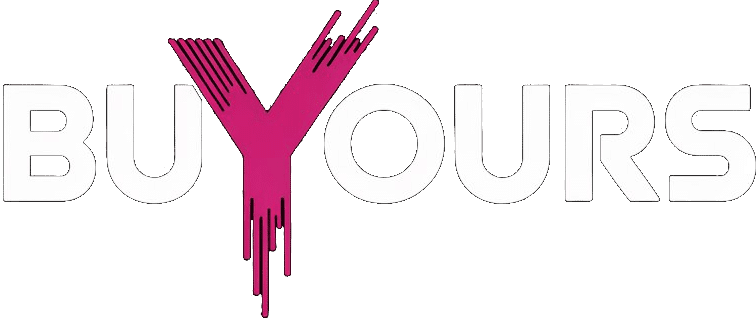IBO Player Playlist Setup: Step-by-Step Guide for IPTV Streaming
I used to load M3U links on IBO Player and just accept whatever layout showed up. Random channels, no categories, and a bunch of stuff I’d never watch. Until I figured out that IBO Player Playlist settings can be fully customized — and once you do that, everything changes.
You’re not stuck with one layout. You can rename groups, hide annoying channels, reorder categories, even set favorites that launch instantly when you open the app. It turns IBO Player from “just another IPTV player” into something that feels truly yours.
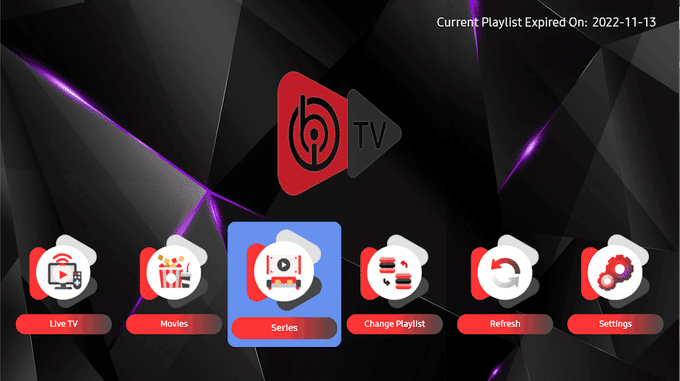
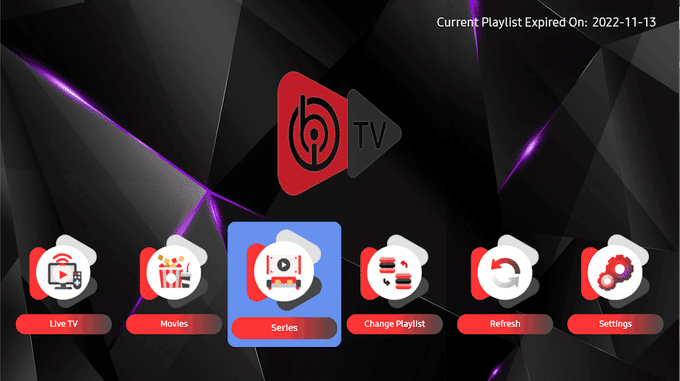
The best part? You don’t need to be a tech wizard to do any of this. If you’re using a Smart TV or Android box, this setup guide might help you get started on the right foot — especially if you’ve never messed with playlists before
IBO Player Playlist Explained Without the Jargon
I remember the first time I opened IBO Player Playlist and saw that blank screen asking for a playlist. I froze. What’s a playlist? Do I need to code something? Turns out, it’s way simpler than I thought.
An IBO Player Playlist is just your personal TV lineup — but on your terms. It’s like building your own streaming world. Instead of flipping through 35,000 random channels, you import exactly what you want using either an M3U link or Xtream Codes (most IPTV providers offer one or both).
And here’s where it gets better — you’re in full control. Rename stuff. Hide annoying channels. Favorite your top shows. You don’t need to be a developer or anything. You just plug in your source, tweak a few things, and suddenly your IPTV experience feels smooth.
I’ve used a bunch of players, but IBO really gives you room to customize. And if you don’t have a playlist yet, no stress — there’s a free IBO-ready test link here you can try before paying for anything
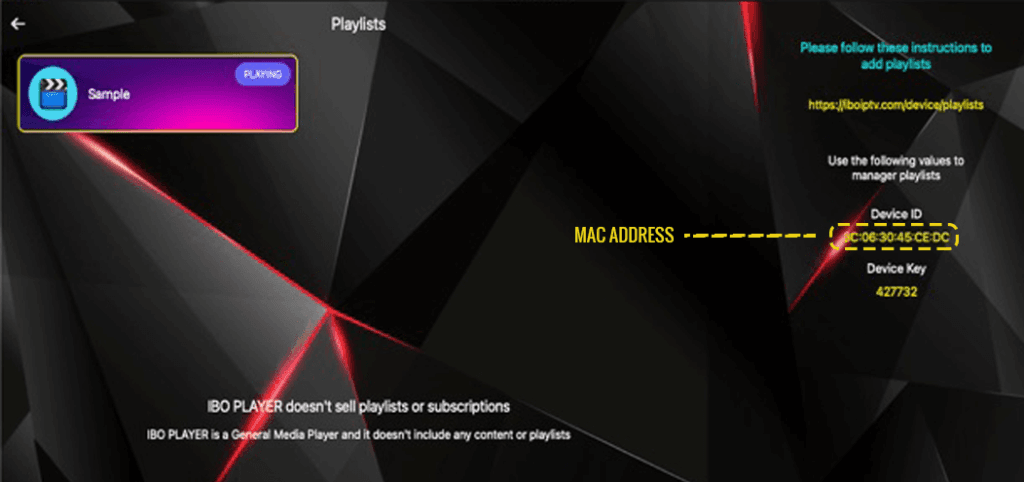
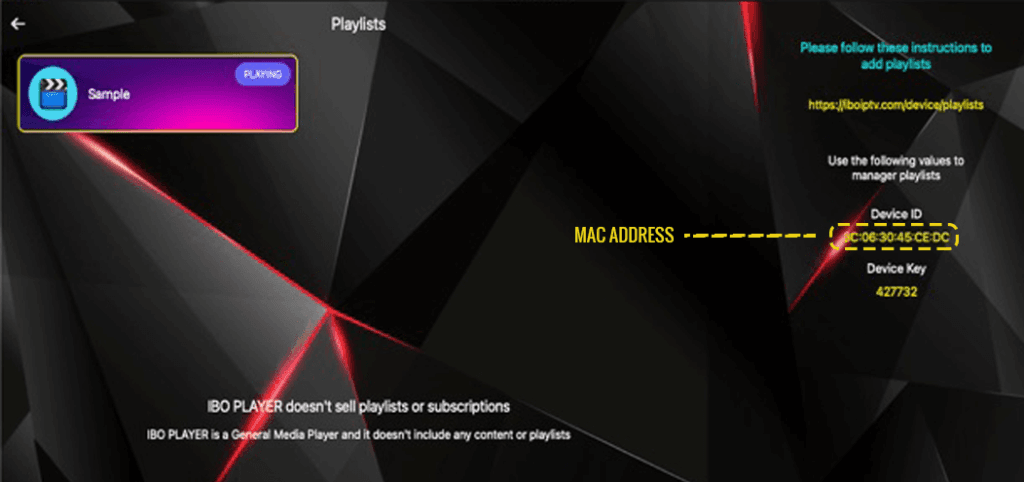
IBO playlists work anywhere — that’s what makes them underrated.
I didn’t realize how flexible an IBO Player Playlist could be until I started jumping between devices. One night I’m watching a late documentary on my Android phone, the next morning I’m finishing the same stream on my LG TV — no reload, no sync drama.
The cool part is that you don’t need to be tech-savvy. Whether it’s an iPhone, Firestick, or even your grandma’s old Android box, once the app is installed and activated, your playlist just shows up. No need to re-enter stuff every time.
This quick table sums it up:
| Device | Works with IBO Player Playlist? | Notes |
|---|---|---|
| Android Phones | Yes | Full app support |
| Smart TVs (LG/Samsung) | Yes | Install from app store |
| Firestick | Yes | Lightweight and fast |
| iOS Devices | Yes | Requires one-time activation |
| Windows/Mac | Yes (with emulator) | Needs Android emulator setup |
If you want a stable playlist to use across all of those, this IPTV provider is where I started. Still works great.
Why IBO Player Playlists Work Great for Families
One underrated thing about the IBO Player Playlist setup is how family-friendly it can be — especially if you take time to organize it properly.
You can create separate folders or categories for kids, movies, or news, and even lock certain channels behind a PIN. That way, kids get what they need without stumbling on random stuff.
If you’re managing multiple users or TVs at home, this guide about IPTV for Smart TVs will help make setup easier across all screens.
What People Keep Asking Me About IBO Player Playlists
Every time I mention IBO Player in a group or forum, the same questions come up. So here’s a quick breakdown, based on my own experience:
Most people don’t know the difference between M3U playlists and Xtream Codes — but they’re just two ways of loading your content. One is a link, the other’s more secure with login credentials.
Yes, you can load more than one playlist in the app. I do that when I want to keep sports separate from movies, for example.
And yes, the app supports EPG (the TV guide thing), but only if your playlist has it built in. So don’t blame IBO if the guide doesn’t show up — it’s usually on the provider’s side.
One common issue I’ve seen? People panicking when the playlist buffers. That’s almost always internet-related. If you’re still using weak Wi-Fi from the other side of your house, that’s on you.
And sharing your playlist with friends? Technically possible, but don’t. It’s a quick way to get blocked if your provider detects it.
Switching from Another Player to IBO Player Playlist (And Why It’s Worth It)
I used other IPTV players before — Smarters Pro, XCIPTV, even VLC — but once I tried IBO, I stuck with it. The clean interface and playlist control just feel better.
Migrating your playlist is easy. Just grab your M3U or Xtream Codes and enter them into IBO’s interface. Everything loads instantly, including categories and favorites if supported.
If you’re still on the fence or comparing tools, check out this comparison of 4K IPTV apps for Android and iOS. It gives a side-by-side look at what works — and what doesn’t.
When Your Playlist Doesn’t Work — Here’s What Usually Goes Wrong
Let me be real — even the best IBO Player Playlist setups hit snags. I’ve had days where the app just sits there loading… or worse, the channels disappear completely. If that’s you, here’s what I’ve learned the hard way:
First off — don’t panic. Start simple.
- If your playlist won’t load, double-check your internet. Fast.com is a quick test I always use.
- Make sure your M3U or Xtream login is still valid. A lot of free trials expire after a few days.
- If EPG isn’t showing up, it’s likely that your playlist doesn’t include EPG data. That’s not IBO’s fault — it’s the provider’s.
Sometimes a bad playlist just needs replacing. If you’re hunting for public options to test with, this public playlist resource might help. Just keep in mind: free links disappear fast — don’t rely on them forever.
And yeah, always keep a VPN on in the background. Sometimes geo-blocking messes with your streams without you even realizing.
Final Take — Is It Worth It?
There’s something satisfying about opening IBO Player Playlist and seeing a lineup that’s completely yours. Clean categories, no clutter, your favorite stuff at the top. That’s the power of a properly set up IBO Player Playlist.
You don’t need to be an expert. You just need a good provider, a stable connection, and a few minutes to play with the settings. Once you do, you’ll never go back to default IPTV setups again.
And if you’re still hunting for a stable, fast playlist that works across devices — the one I’m still using is from BuyIPTVLive. It even comes with free IBO activation when you subscribe.
Worth trying? For me, absolutely.
DMCA Disclaimer
This article is for educational purposes only. We do not host, stream, or distribute any IPTV content. The use of IPTV and related software should comply with all local laws. The user bears full responsibility for how they use any services or software mentioned here.