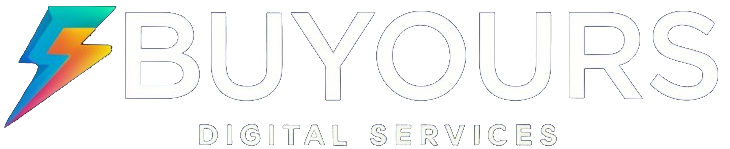How to Connect one IPTV box to two TVs
Expanding your entertainment options can change the game. With IPTV technology, connecting one box to many TVs is now easy. This guide will show you how to link one IPTV box to two TVs.

Key Takeaways
- Leverage IPTV signal splitters to distribute the IPTV signal to two TVs
- Explore wireless streaming options to share the IPTV box across multiple TVs
- Understand the benefits of a multi-TV IPTV setup, including cost savings and enhanced viewing experience
- Identify and troubleshoot common connection challenges to ensure a seamless setup
- Follow a step-by-step guide to connect one IPTV box to two TVs
Understanding IPTV Box Connection Methods for Multiple TVs
Connecting an IPTV box to multiple TVs can open up a world of entertainment possibilities. From dual TV IPTV setups to accommodating an entire household, the right connection methods can make all the difference. Let’s explore the various types of IPTV signal splitters, the benefits of a multi-TV IPTV setup, and the common challenges you may encounter along the way.
Types of IPTV Signal Splitters
To connect an IPTV box to multiple TVs, you’ll need a signal splitter. There are two main types: HDMI splitters and wireless solutions. HDMI splitters connect the IPTV box to multiple TVs using HDMI cables. On the other hand, wireless options, like IPTV wireless adapters, stream content to various TVs without physical connections.
Benefits of Multi-TV IPTV Setup
- Cost savings: A multi-TV IPTV setup can be more cost-effective than having separate IPTV subscriptions for each TV.
- Increased viewing flexibility: Family members can watch their preferred content on different TVs simultaneously.
- Improved entertainment experience: Enjoy seamless IPTV streaming across multiple TVs, creating a cohesive entertainment experience throughout your home.
Common Connection Challenges
While setting up an IPTV box for multiple TVs can be a straightforward process, there are a few common challenges you may encounter:
- Signal quality degradation: Improper signal splitting or long cable runs can lead to a decline in video and audio quality.
- Compatibility issues: Ensure your IPTV box and TVs are compatible with the chosen signal splitter.
- Bandwidth limitations: If your internet connection is not strong enough, you may experience buffering or poor streaming quality when multiple TVs are in use.
By understanding these connection methods, benefits, and potential challenges, you can make an informed decision. This will help you set up your IPTV system to cater to your household’s entertainment needs, whether it’s a dual TV IPTV setup or a more extensive multi-TV configuration.
Connect one IPTV box to two TVs: Step-by-Step Setup Guide
Connecting your IPTV box to multiple TVs is easy. It lets you watch your favorite shows in different rooms. This guide will help you set up iptv for two tvs smoothly. You’ll learn how to use an iptv multi-output guide and iptv dual output configuration.
First, get the right equipment. You might need an HDMI splitter or a wireless streaming device. HDMI splitters let you connect one IPTV box to many TVs. Wireless devices offer flexibility, letting you stream content without cables.
- Connect your IPTV box to the HDMI splitter with an HDMI cable.
- Link the HDMI splitter to both TVs with more HDMI cables.
- Turn on your IPTV box and make sure it’s set up for multiple TVs.
- Change your TVs’ settings to pick the right input, like HDMI.
- Adjust each TV’s display settings for the best picture quality.
Setting up a wireless streaming device is a bit different. You’ll connect it to your IPTV box and pair it with your TVs. This might involve using a mobile app or entering a code on the TV.
| Equipment | Benefits |
|---|---|
| HDMI Splitter | Allows for a direct, wired connection between the IPTV box and multiple TVs. |
| Wireless Streaming Device | Provides a more flexible setup, enabling wireless streaming to multiple TVs. |
By following these steps, you can connect one IPTV box to two TVs easily. Enjoy watching your favorite shows in different rooms. Remember to fix any connection problems and adjust settings for the best picture and performance.

Conclusion
Connecting one IPTV box to two TVs is a smart and affordable way to watch more content. There are many IPTV signal splitters that let you share your box across TVs. This means you don’t need extra hardware and save money.
Following the guide in this article, you can set up your IPTV box multi-tv setup easily. This lets you watch your favorite shows on both TVs without any hassle. It also makes watching IPTV better by letting you control it from different rooms.
If you want to share iptv box across tvs at home or work, this article has the answers. By learning about the different ways to connect and solving any problems, you can set up IPTV on multiple TVs. This setup meets your needs and preferences perfectly.
FAQ
Can I connect one IPTV box to two TVs?
Yes, you can connect one IPTV box to two TVs. You can use HDMI splitters or wireless streaming solutions to do this.
What are the benefits of setting up an IPTV box for multiple TVs?
Setting up an IPTV box for multiple TVs has many benefits. It saves money, increases viewing flexibility, and lets you share content on different screens.
What are the common challenges when connecting an IPTV box to multiple TVs?
Some common challenges include signal degradation and compatibility issues with different TVs. You might also need additional hardware like HDMI splitters or wireless streaming devices.
How do I set up an IPTV box to work with two TVs?
To connect one IPTV box to two TVs, use an HDMI splitter or a wireless streaming solution. The setup steps will depend on the method you choose.
Can I configure my IPTV box for a dual output setup?
Yes, many IPTV boxes can be set up for dual output. This lets you connect the box to two TVs at once. The setup process varies based on your IPTV box model and chosen connection method.